Welcome to OrderEazi
- OrderEazi is built with the understanding that your time is valuable. We believe that order management shouldn’t be a complex and time-consuming process. With our user-friendly platform, you can effortlessly manage orders, track shipments, generate reports and more with just a few clicks. OrderEazi ensures that all your order management tasks are centralised in one place, accessible anytime, anywhere. Our platform brings simplicity and convenience to your fingertips, allowing you to streamline your operations and focus on what truly matters – growing your business. Once you have implemented OrderEazi, this comprehensive guide provides you with step-by-step tutorls to navigate through the various features and functionalities of OrderEazi.
What is OrderEazi?
- OrderEazi is an intuitive cloud-based order management solution designed to save you time and help you focus on growing your business. With our user-friendly platform, you can manage orders, track shipments, and generate reports at the click of a button.
Our Features
- Sales
- Manage orders from start to finish, get better visibility into sales and optimised inventory levels and keep your customers satisfied at the click of a button.
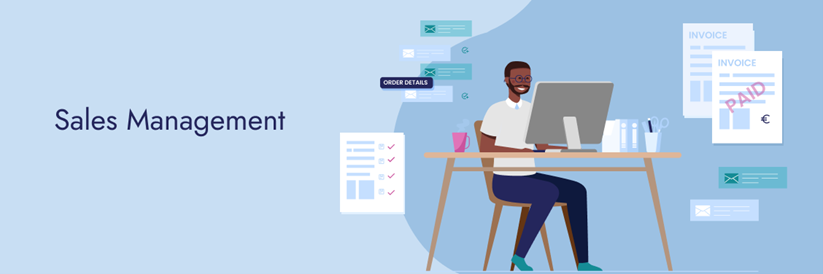
- Purchasing
- No matter your industry or size, our automated purchase order management will enable you to make precise and proactive purchasing decisions by equipping you with all the tools you need to streamline your purchasing process.
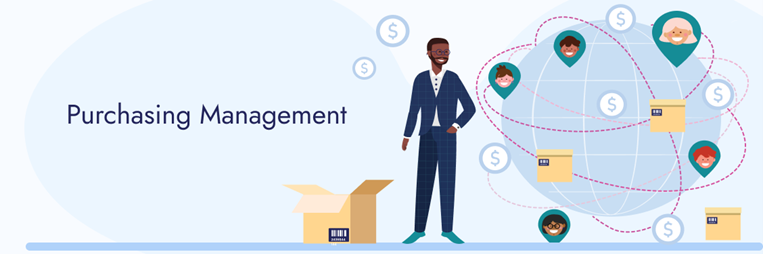
- Inventory Management
- Inventory management is essential to the success of your business, and it can be a real hassle if you don’t have the right system in place. OrderEazi is the automated helping hand you need to get a handle on your inventory and get real-time information about your stock and orders.
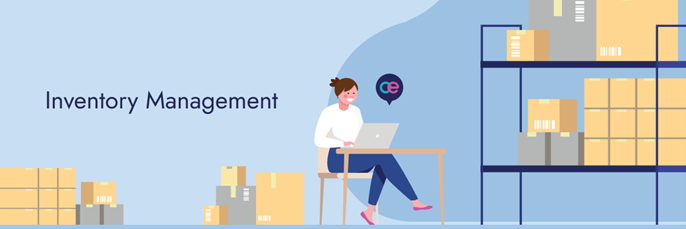
- Warehouse Management
- With our all-in-one platform, managing your entire warehouse has never been easier. Warehouse Easy used to be a separate feature of OrderEazi but has now been integrated into our platform for your convenience – providing you with a comprehensive solution that will transform and streamline your warehouse operations.
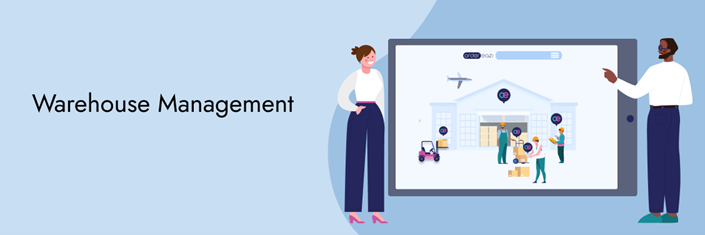
- Workflows
- OrderEazi enables you to customise dynamic workflows tailored to your unique requirements. Our user-friendly interface facilitates the swift creation of workflow stages, and you can establish various workflows for different orders, projects or stages. This guarantees that all team members follow the same procedures.
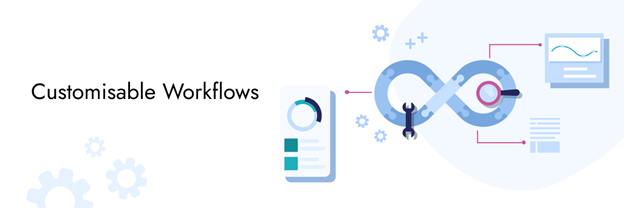
- Reporting
- Our platform is designed to provide you with comprehensive reports that give you a clear overview of your business performance. With just a few clicks, you can access essential information about your key performance indicators (KPIs), including sales reports, supplier spend reports, commission reports and other critical data.
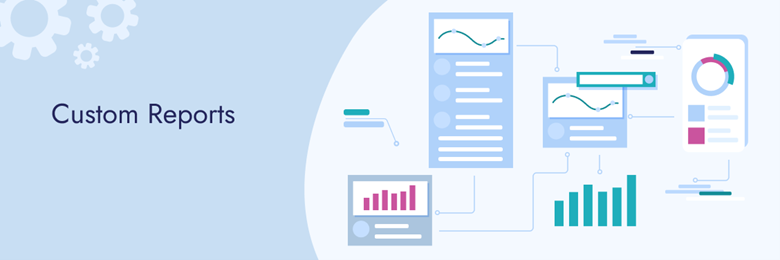
Getting set up
Organization Setup
The Organization section is where you as the merchant will enter in all your Company details, load logos and documents and update your default Markup Tiers. All of this information will be used by the system to populate documents and emails generated in Order Easzi.
How to Setup your Organization
- Click on the settings Icon.
- Select Organization Setup.
- Enter your company details and addresses.
- Edit the margin on the default markup tiers if needed.
- Add your banking details that will display on quotations.
- Upload your company logo.
- Add a Document Appendices, this is where you will add your terms and conditions.
Step-by-Step Guide: Setting Up Organisational Details:
- Click here.
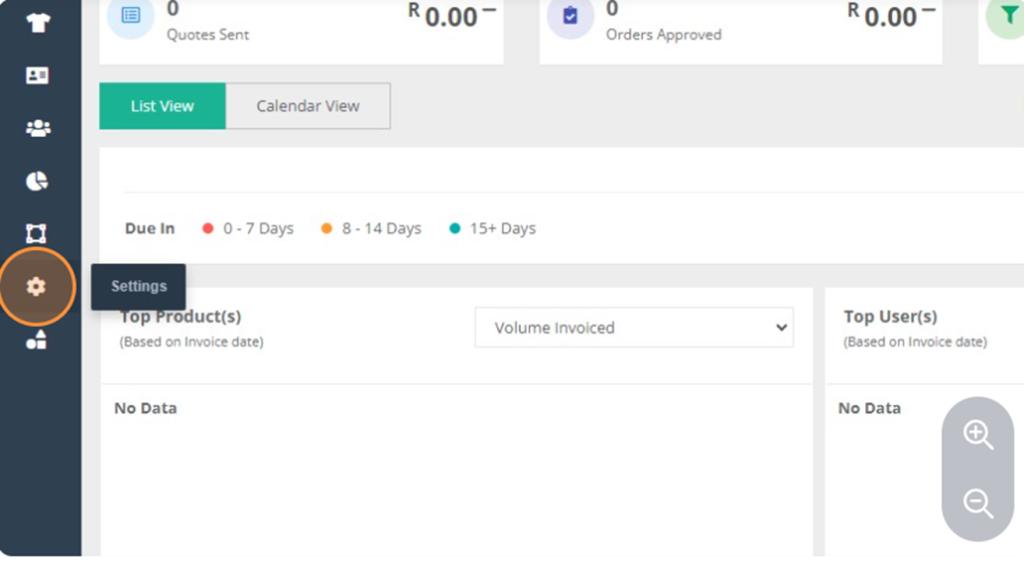
- Click Organization Setup.
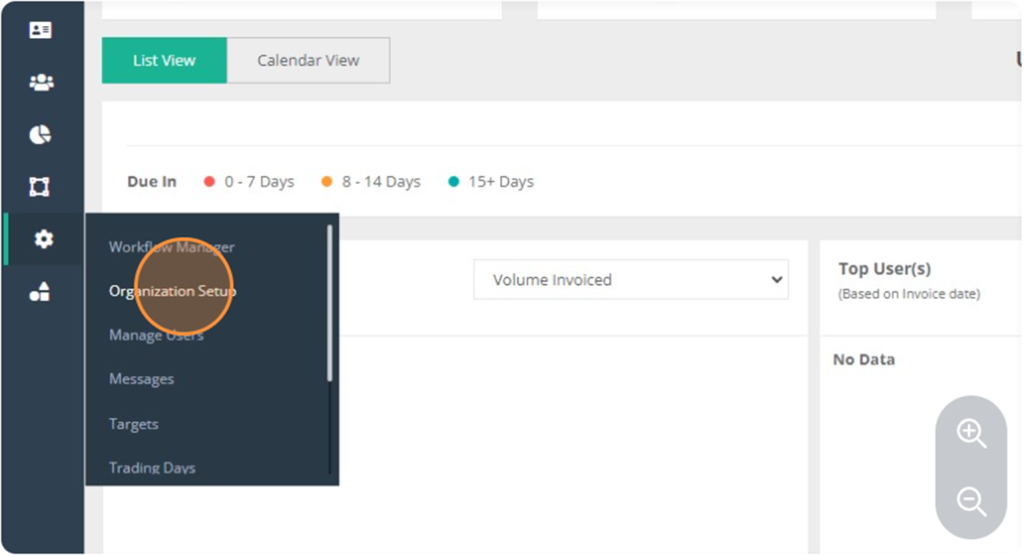
- Click and enter Company Name.
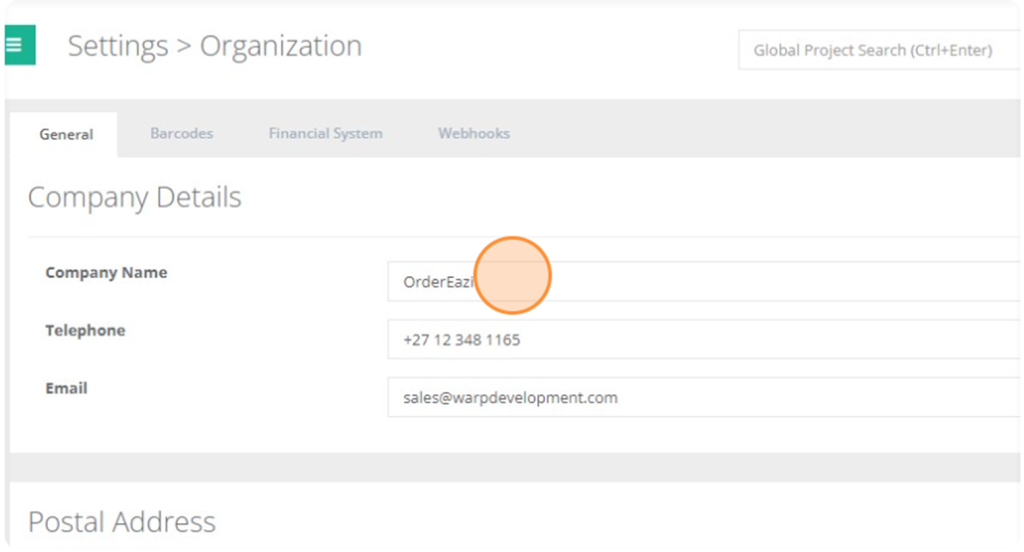
- Click enter the Telephone number.
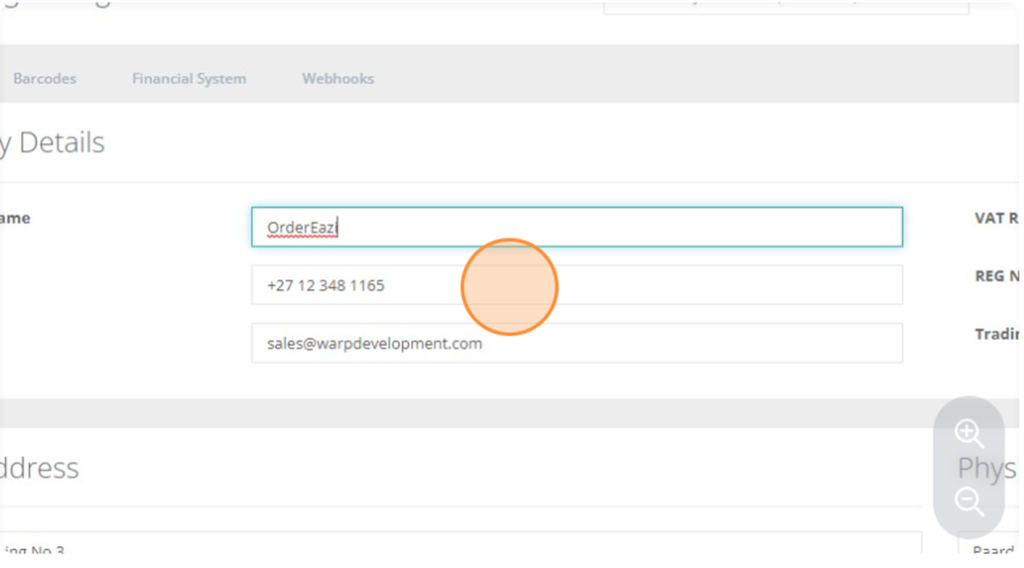
- Click and enter your Email Address.
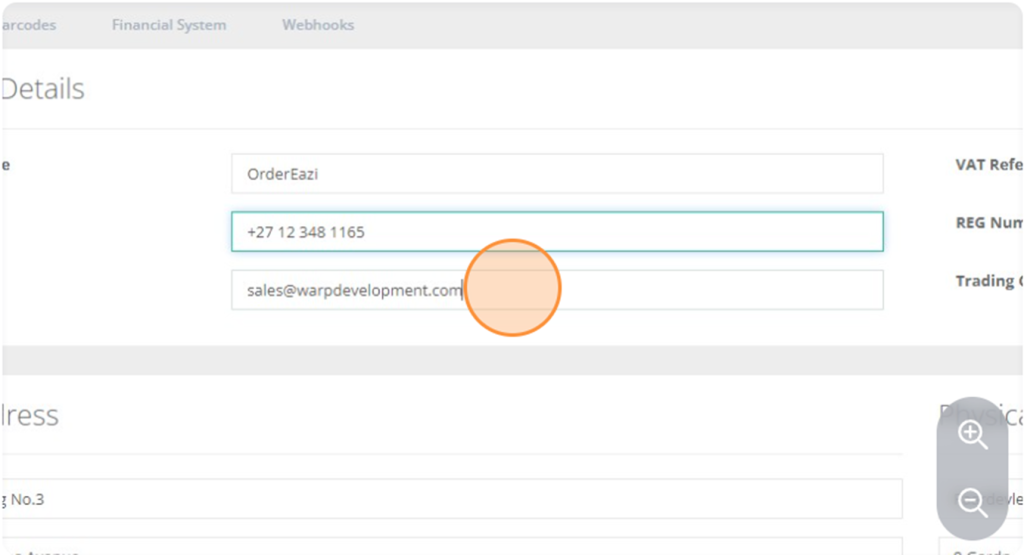
- Click and enter your VAT Reference number.
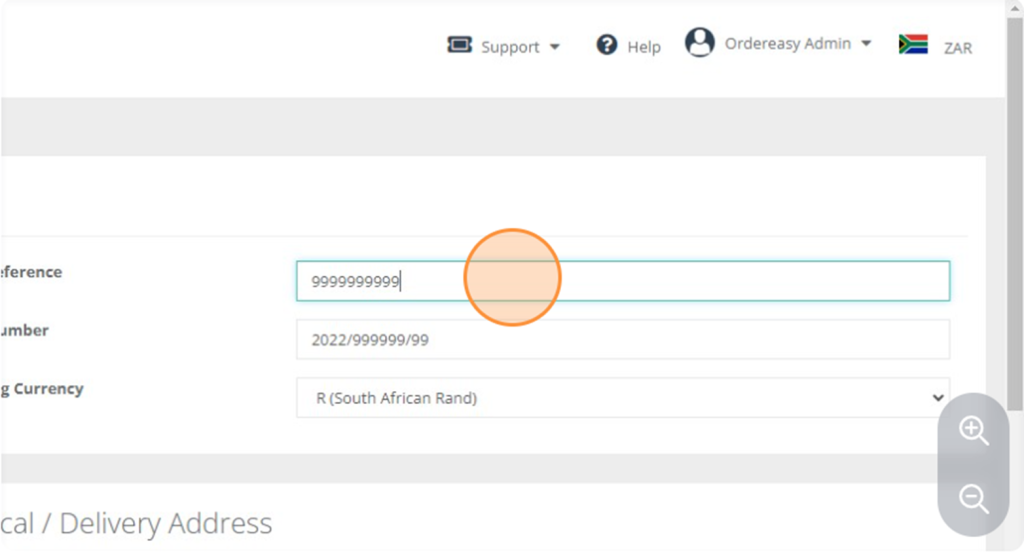
- Click and enter your REG Number.
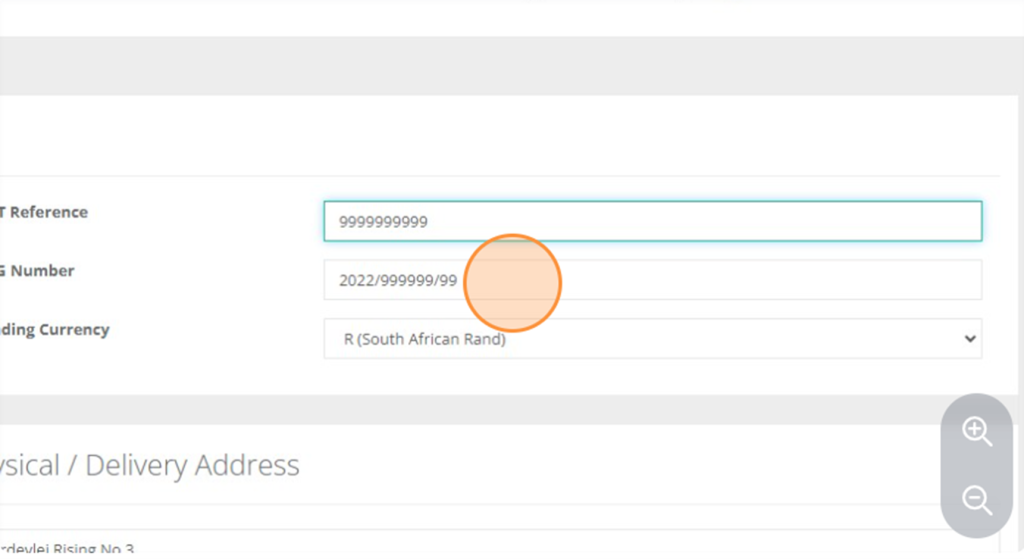
- Click the Currency Dropdown and select your Countries Currency.
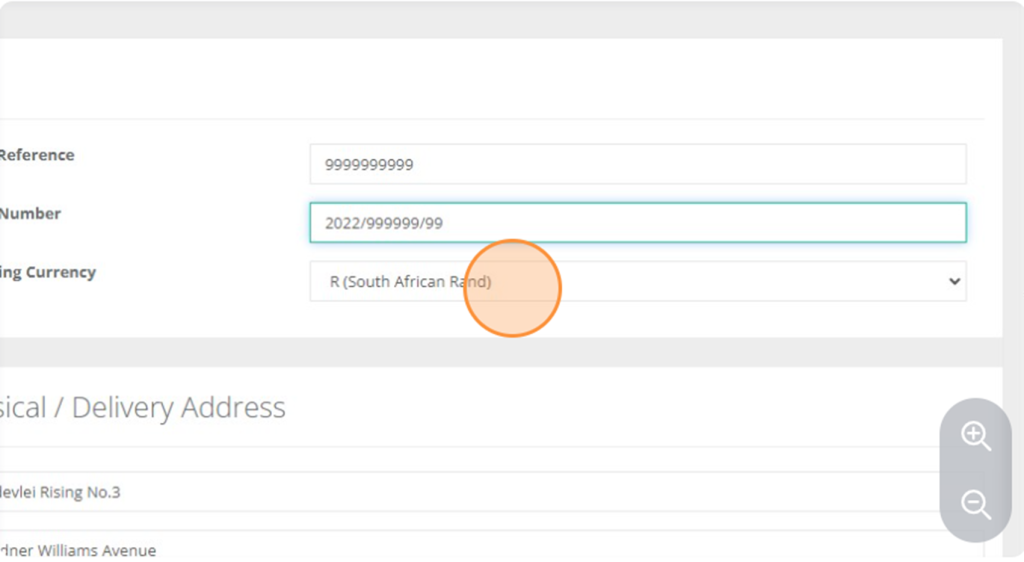
- Enter in your Postal and Physical Address.
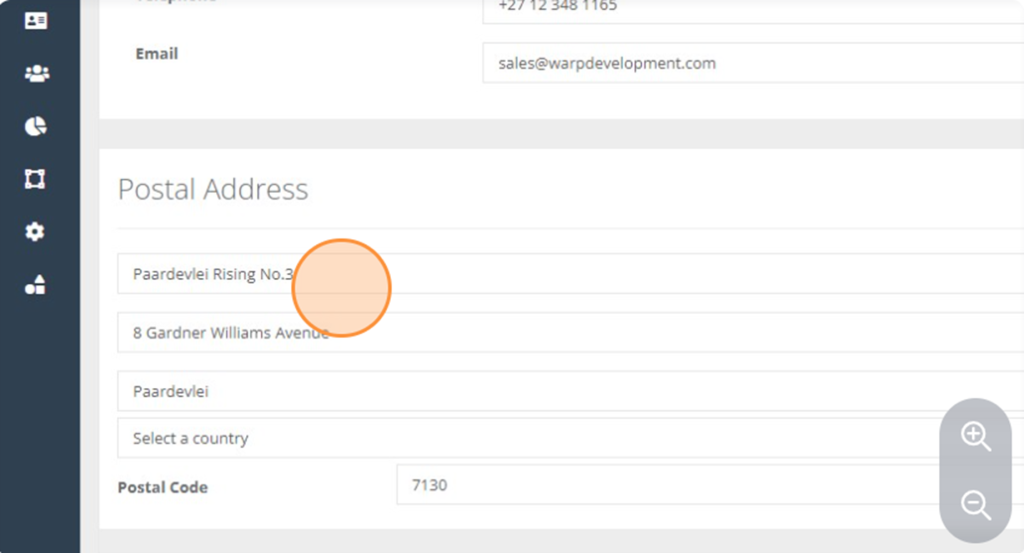
- Update your Markup Tier by clicking here.
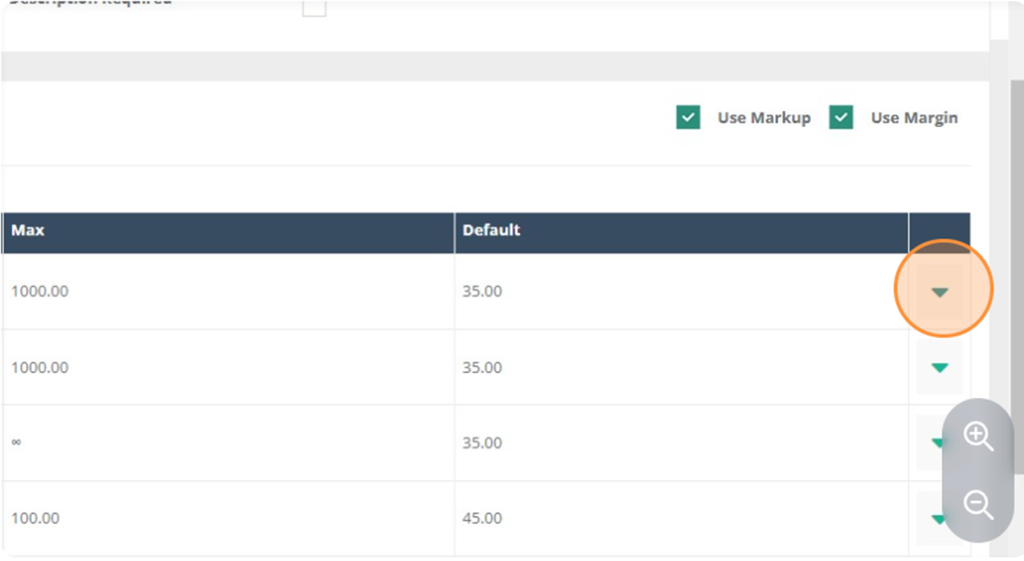
- Click Edit.
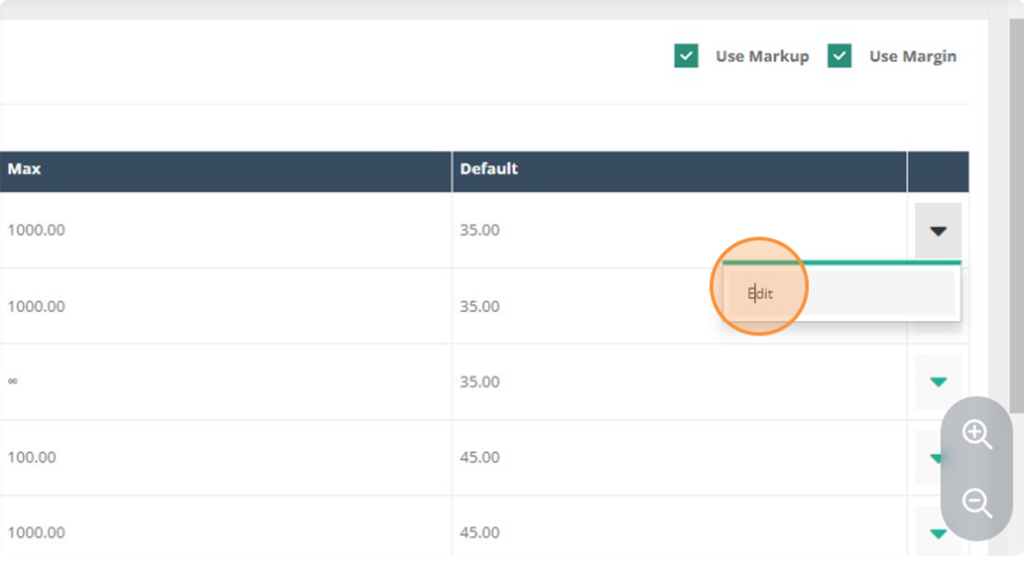
- Update the default markup for the Tier and then enter the min and max amounts for a markup.
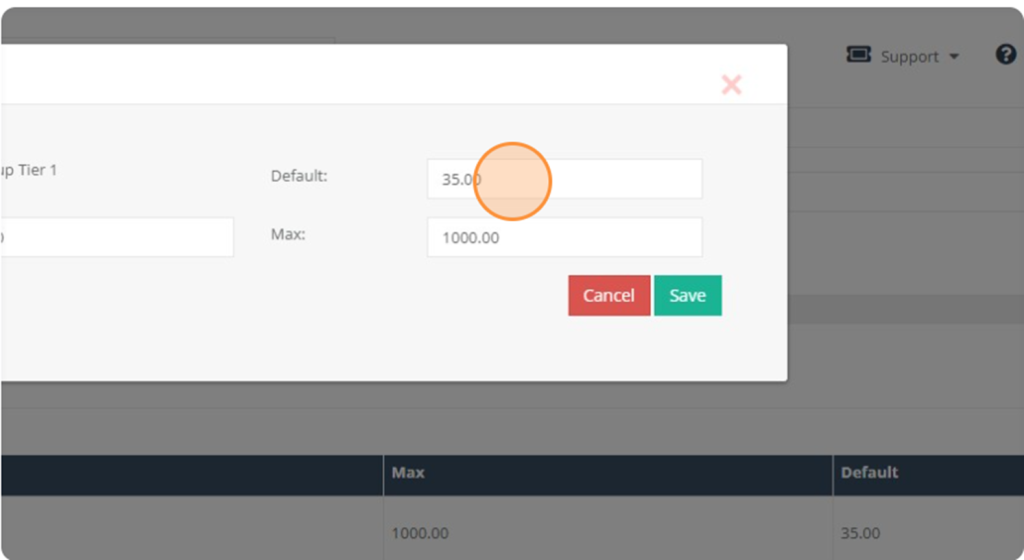
- Click Save.
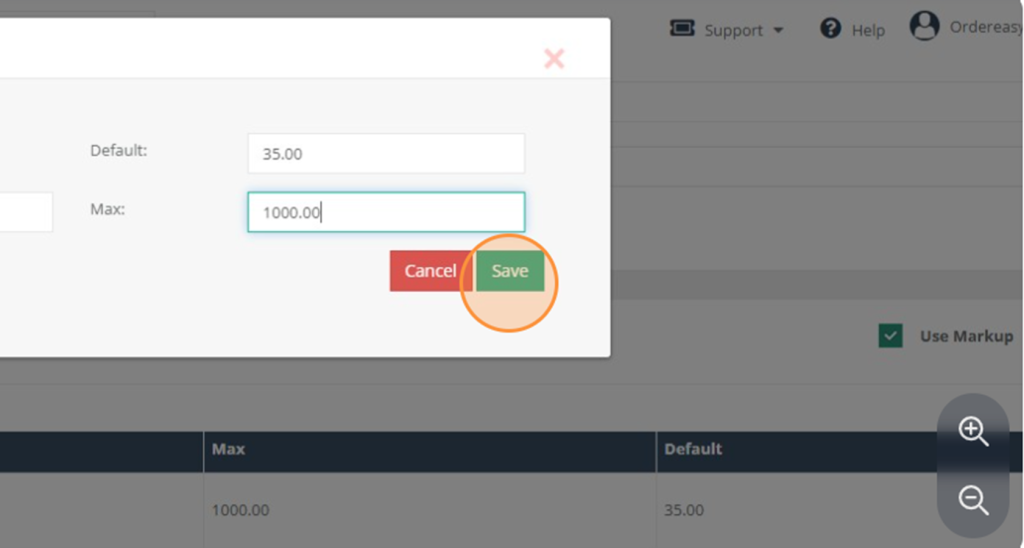
- Click or drag and drop files here to upload logo.
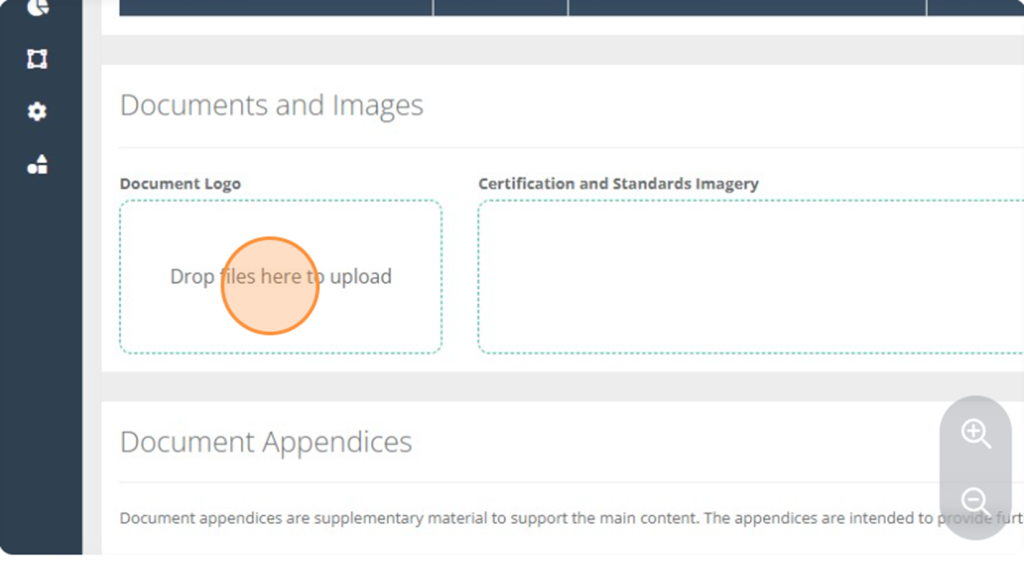
- Logo has been uploaded.
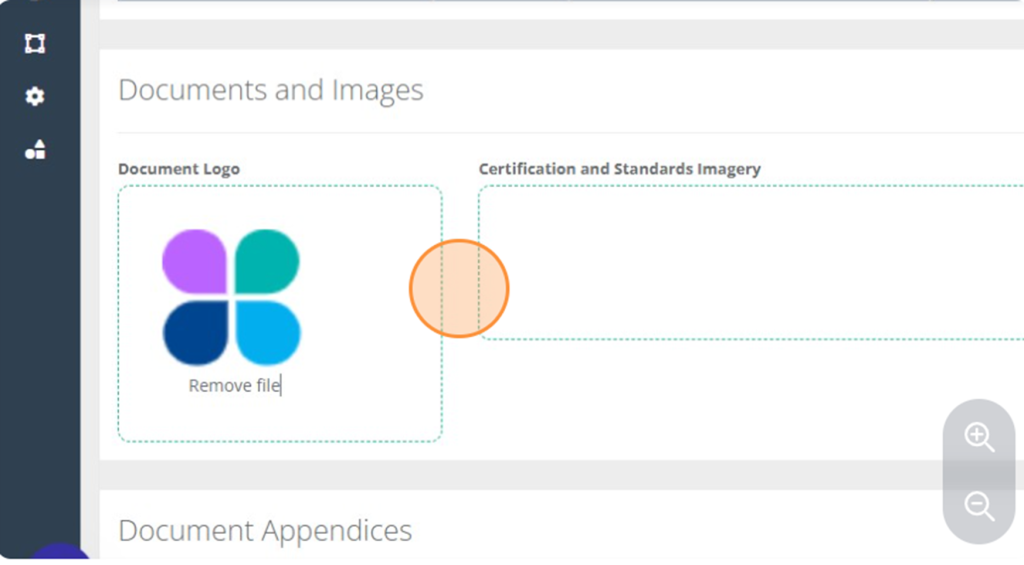
- Click Add New to add a new document appendices.
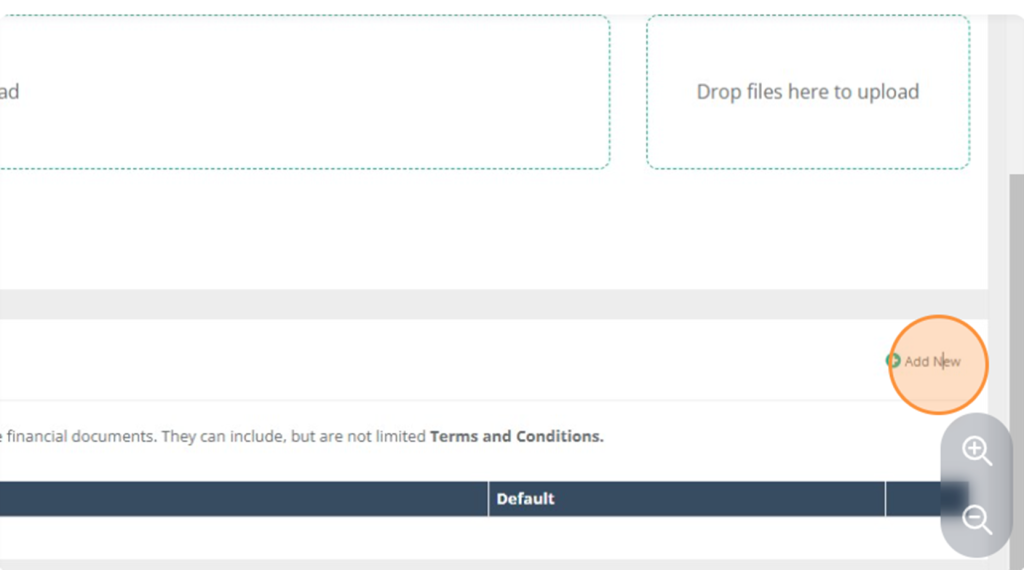
- Click and enter the Name.
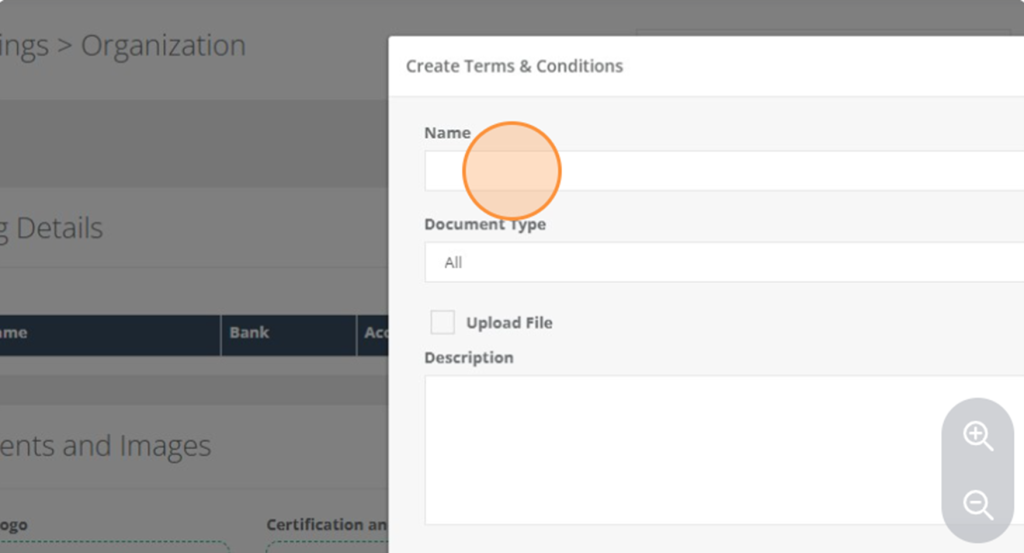
- Add your document details in the description.
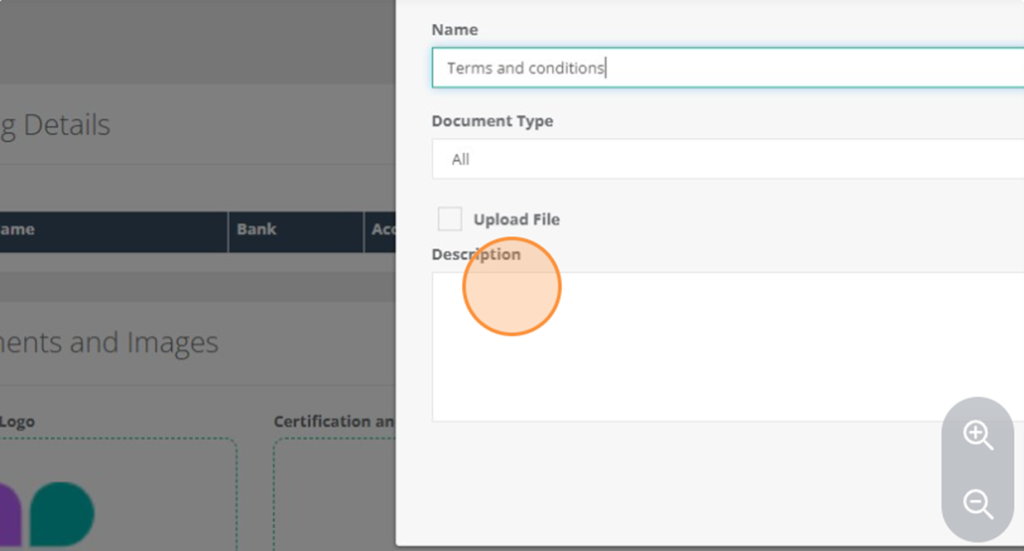
- Click the create button.
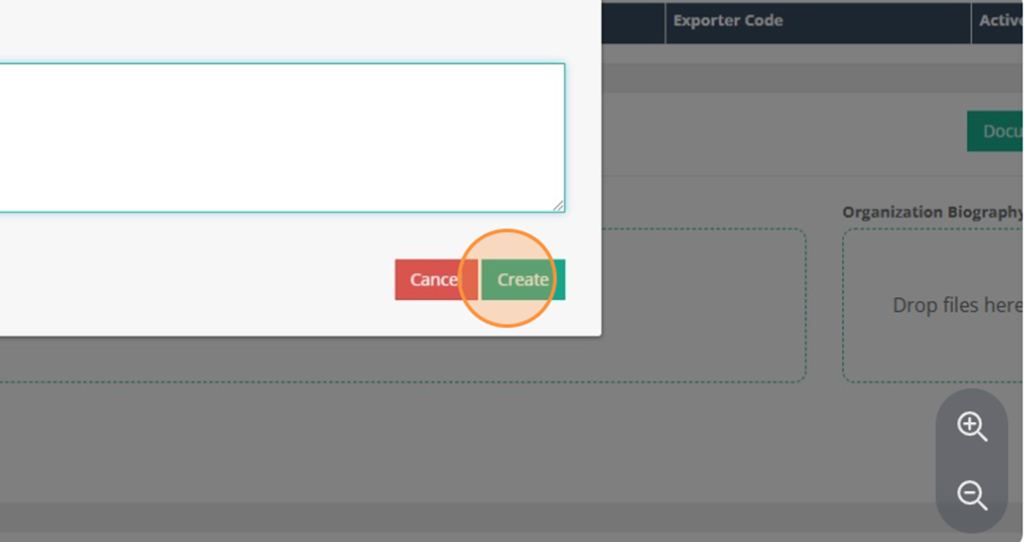
- Click Save.
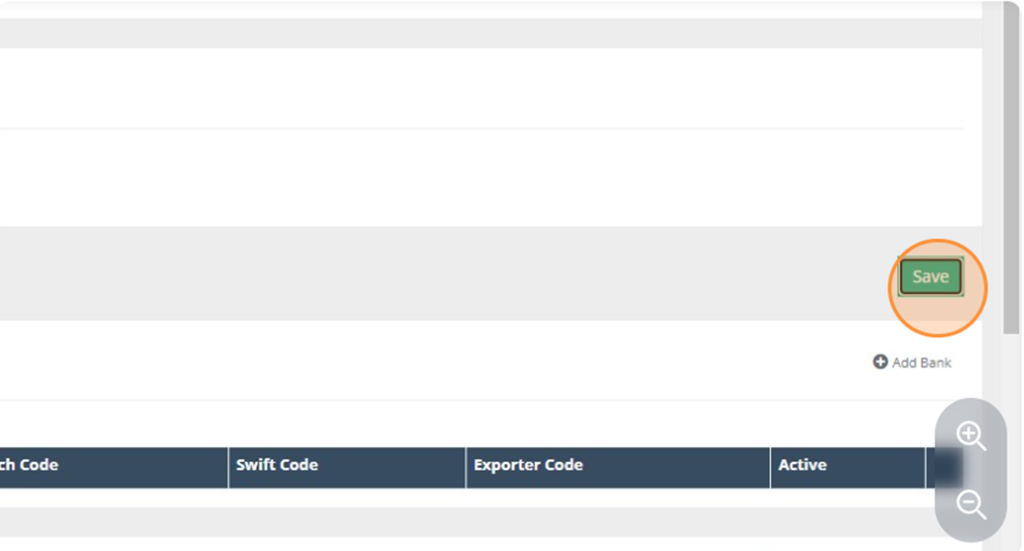
Setting up additional workflows
Workflows make sure that your team are completing the tasks necessary to avoid issues when working through a project and ultimately building customer satisfaction.
Set Up Your Workflows
Project Workflows allow the merchants to set up the steps and processes of a project from start to finish. The merchant will be able to choose what users or user groups will be able to manage different steps of the workflow process.
Create a New Workflow
- Click on the Settings Icon
- Select Workflow Manager
- Select the New Button in the top right-hand corner
- Select your industry, which documents you would like created, approval steps when payment is required, if you require artwork or quality control, sample orders and if you are tracking stock
- Click Next
- Enter a Workflow Name
- Select a template you would like to use if available, otherwise click Create
- You will be able to add Steps to your workflow by clicking on the Add New Step
- When adding a new step, first select an action and then name the action. Example: Select call client and name it Order Confirmation.
- Once you have added the Action, you can add specific user Access, Role Access, Alerts and State if the step is required.
- Once you have added all the steps for each section of the workflow click Save.